If you are a new Mac user or have been using a Mac for years now, there are still quite a few new things to learn about these computers to reach maximum efficiency.
Macs are not the cheapest devices, and they are packed with features that not every user knows. And having it in mind that purchasing a Mac is quite an investment, not taking advantage of its best features would be a waste.
Therefore, to help you make more out of using a Mac and reaching maximum efficiency, we are going to share nine effective tips about using a Mac.
Tip #1: Take Screenshots With the Touch Bar
If you ever wondered about how to take screenshots on a macbook with a touch bar and if it is a more efficient way than using the keyboard shortcuts, we are going to answer your questions.
First of all, taking screenshots of the touch bar is much faster and more convenient. All you need to do is tap the screenshot icon on the touch bar that looks like a photo camera.
Tip #2: Make Sure You Have Enough Free Disk Space
To ensure that your Mac is running fast and smoothly, it is important to have enough free disk space. For the best results, you should strive for at least 10% – 15% of free disk space at all times.
To check how much disk space is still free and how much of it is consumed by various files on your computer, click the Apple icon in the upper left corner, go to the About This Mac option, and choose the Storage tab.
Having enough free storage space will improve the entire performance of your Mac, make it faster, and even improve the gaming experience if playing video games is something you enjoy.
Tip #3: Empty the Trash Bin Regularly
If you see that you have less than 10% of the storage space free, you will want to uninstall some apps you do not use, delete some installation files from the Downloads folder, and remove as many files as possible.
After you do this, do not forget to empty the Trash Bin because as long as the deleted files are in the Trash Bin, they are still taking up space in your Mac’s disk.
Tip #4: Use Cloud Storage
Once you find yourself unable to delete as many files as needed to clear up at least 10% of disk space, you might want to consider to start using a cloud storage service, such as DropBox, Google Drive, or iCloud.
If you use your Mac to create music, edit videos or create graphic design, it is very likely that you will need some external storage space. Thus using cloud storage has many advantages, such as being able to reach your files from almost any device.
Tip #5: Invest in External Storage Devices
If using cloud storage is not an option for you, but you still need to find an external storage solution to keep your files on the computer so that it can perform properly, you could turn to external storage devices.
Keeping your files on an external storage device such as a USB or a memory stick will help you free up more disk space and make it easy to access the files even when the internet is down.
Tip #6: Use ProductivityApps
To make your work even more efficient on a Mac, you can take advantage of using various productivity apps that you can easily download from the App Store.
Some popular productivity app examples are Todoist, Bear, Hazel, and Alfred. By using these, you can plan your day, create reminders, add notes, and mark deadlines for certain projects.
Tip #7: Have a Proper Antivirus
If you want to make sure that your data is safe and accessible at all times and your Mac is always fast and performing well, you need to take care of the safety of your computer by investing in a proper antivirus for your Mac.
Some time ago, Mac users did experience fewer malware and virus attacks than PCs because simply fewer people used to purchase Macs. Nowadays, when the popularity of these computers is constantly increasing, so is the number of viruses and malware for Macs.
Tip #8: Use Apple Watch to Unlock Your Mac
One of the greatest features that Apple has to offer is the ability to sync and connect all of its devices. The more Apple devices you have, the easier and more convenient it becomes to use all of them together.
For example, if you own an Apple Watch, you can set your MacBook to unlock automatically once you are nearby the computer, wearing an unlocked Apple Watch.
Tip #9: Invest in a Cooling Pad
The perfect temperature for Mac is between 10° and 35° C, and if it becomes hotter than that, you could start hearing a loud fan noise. A loud fan noise indicates that your computer is using its resources to cool itself down, therefore it may cause it to underperform and the battery to discharge faster.
If you live in a hot climate or work in a place that has hot air temperature, consider investing in an air conditioning system or a cooling pad for your Mac if you want it to perform well.






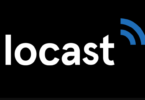




Leave a Comment
You must be logged in to post a comment.