The Inbox Repair Tool, also known as ScanPST.exe, is a Microsoft Outlook utility designed to check and repair errors in personal storage (PST) files. This can be used to fix corrupted PST files that are preventing you from accessing your emails or other data stored in the file. The tool can also be used to recover items such as contacts, calendar entries, tasks, notes, journals and more that may have been accidentally deleted or lost due to corruption of the file.
Using the Inbox Repair Tool:
- Locate the Scanpst.exe executable file on your computer by searching for “Scanpst” using Windows 10’s search field in the bottom-left corner of the taskbar.
- If you are unable to locate the file, it may be located in a different directory depending on what version of Outlook and Windows you are using. You can find specific instructions for finding Scanpst in Microsoft’s support article for Outlook 2016, 2019 or Office 365 here: https://support.microsoft.com/en-us/office/repair-outlook-data-files-pst-and-ost-25663bc3-11ec-4412-86c4-60458afc5253
- Once you have located the Scanpst executable, double click on it to open the utility window. Click on “Browse” and select the corrupted PST file that you want to repair.
- Click on the “Start” button to begin the repair process. The utility will scan the PST file and attempt to fix any errors that it finds.
- Once the repair process has completed, click “OK” in the box that pops up informing you of how many errors were fixed. If a significant number of errors were found and repaired, a backup copy of your file will be created with “.bak” added to its filename by default (e.g., foo.pst would become foo-bak.pst).
- Once this is done, restart Outlook and open the newly repaired PST file from File > Open & Export > Open Outlook Data File.
The Inbox Repair Tool is a useful tool for repairing corrupted PST files. It can help you recover lost or deleted emails, contacts, calendar entries and other data stored in the file. However, it should be used with caution as it may not always be able to fix severe corruption issues. If you are unable to repair your file using the tool, then you will need to use a third-party PST recovery program.
The Inbox Repair Tool, also known as scanpst.exe, is a tool used to repair corrupted PST (Personal Storage Table) files in Microsoft Outlook and Exchange Server. The tool can be used to repair and recover data from damaged PST files, including emails, contacts, tasks, and calendar items.
Instructions:
- To access the Inbox Repair Tool, open the Start menu and type “scanpst” into the search box. The Inbox Repair Tool will appear in the list of results; click on it to open it.
- On the first window that appears you will need to locate your personal folder file (.pst). Click on ‘Browse’ and select the .pst file from your computer.
- Once you have selected the .pst file, click ‘Start’ to begin the repair process. The Inbox Repair Tool will scan the file for errors and corruptions and attempt to fix them.
- After the scan is complete you can view a log of any errors that were found and fixed by the tool in the ‘Repair Results’ window.
- Finally, click ‘Finish’ to close out of the Inbox Repair Tool and save any changes made during the repair process.
Conclusion:
Using the Microsoft Inbox Repair Tool is an effective way of recovering data from corrupted PST files in Microsoft Outlook or Exchange Server. The tool is easy to use and can help you recover lost or corrupt emails, contacts, tasks, and calendar items. It is important to remember that the Inbox Repair Tool may not always be able to fix a corrupted PST file and there are no guarantees of success when using it. For more serious cases of data corruption or if the Inbox Repair Tool does not work as expected, it is recommended to seek professional help from a certified data recovery specialist for further assistance.

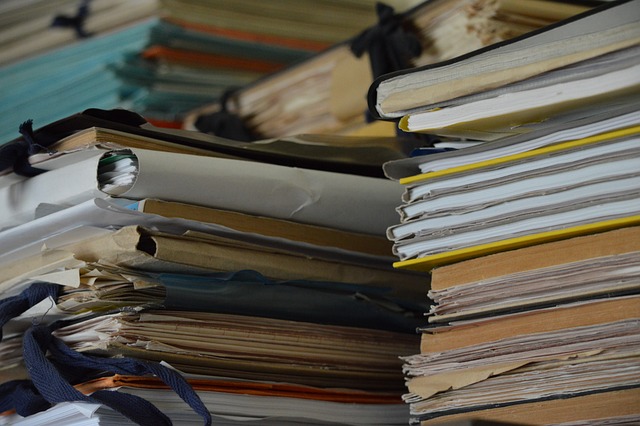






Leave a Comment
You must be logged in to post a comment.