GBA Emulator iOS – You can do a lot of fun and nostalgic things with a GBA emulator, as it allows you to play old classic games on your iOS devices and relive a lot of childhood memories. As such, in this post, we’ll demonstrate how to install a GBA emulator on iOS 14/iOS 15.
Using some simple techniques and approaches, we’ll teach you how to set up a GBA emulator on iOS 14/iOS 15. GBA4iOS is the name of the GBA emulator we’ll be using, so let’s get started.

GBA Emulator iOS
The GBA4iOS app
Who doesn’t have fond recollections of the Game Boy Advanced system and its games? GBA4iOS can let us relive those experiences whenever we need it. Installing and playing these classic games on your iPhone or iPad is a breeze using GBA4iOS.
GBA emulator formerly needed jailbreaking, but now it can be installed on any iOS device without the requirement for that. You only need to download and install GBA Emulator for iOS.

iOS 14 and iOS 15 users may run GBA Emulator
- Start by typing “ignition.Fun” into your iPhone’s Safari browser.
- Go to the website, choose ‘Install Now (App),’ and then click the ‘Install’ option. Whether a window appears asking if you want to install ‘ignition,’ choose ‘Install’ and follow the onscreen instructions.
Before you go to the next two stages, please read the following instructions:
- Profiles and Device Management may be found in Settings, under General.
- On the left, you’ll find a section labelled “Enterprise App.” If you don’t notice it right away, give it some time.
- Choosing “Trust” under “SIIC Shanghai (Holding) Co, LTD.” is essential.
- If you get a message, choose ‘Trust’ and proceed.
Trusting this company will enable you to use any applications from this company on your phone, as well as gather data about you.
- This is the third step. Open the ignite app from the Home screen when it has been installed.
- On the Apps page, touch Emulators at the bottom, followed by the second tab.
- After you’ve found GBA4iOS, choose it and then press the ‘GET’ button.
“Ignition” will appear in a new prompt.
If “GBA4iOS” is something you’d want to have installed, choose “Install.”

Now that GBA4iOS has been installed on your smartphone via the ignite app, let’s go on to the next step
- First, open the GBA4iOS app and configure it for notifications and other settings.
- You’ll see the message “No games currently available” on the welcome screen.
- You may now play games by tapping on the ‘All’ button.
- Go to the Settings menu in the upper-left corner and choose Home Page. Then, from the drop-down menu, pick Google and then Finish.
- Search for a game you want to play and receive direct download links by entering its name in the search icon. Then play the game. Alternatively, you may download the game directly from Safari.
- Using Safari as your download manager, go to the magnifying glass icon and you’ll be able to view the downloaded game’s download folder.
- It is now time to copy the downloaded file to your GBA4iOS app by tapping and holding the downloaded file. Playing your game has never been more comfortable.
The Tweakbox App
- Start by going to Tweakboxapp.com in Safari.
- ‘Install Now’ will appear on the first page, so tap on it. All permissions should be granted.
- Go to Settings, tap on General and then Profile in order to import the profile.
- Locate and set up the Tweakbox Profile.
- fter it has been successfully installed, open Tweakbox from the Home screen.
- Find and touch on GBA4iOS in the app area.
- The process of installing GBA4iOS will now begin when you press on the install button and get a pop-up message.
GBA4iOS will appear on your Home screen after a successful installation.

Install AppValley by going to the AppValley Installer Page and downloading the installer
Once you’ve opened the software, you can quickly download GBA4iOS.
Navigate to Settings, General, Profiles, and choose the App Developer profile. Then press on ‘Trust.’ The app should now run without problem.
GBA4iOS ROMs may be obtained by downloading them.
True, the GBA emulator will need you to download many ROMs for various games. Here’s how to do so:
By using the “search” button on GBA4iOS, you’ll be able to download games right away. Our list of the finest secure ROM download sites may also help you find your favourite ROMs.
The downloaded file should be renamed and saved with a new name. Wait for the download to finish, then start the downloaded game by tapping on it.
FAQs
- How Safe Is GBA4iOS?
As long as you don’t need to jailbreak your iOS device to use GBA4iOS, then it’s a safe app.
- Is It Necessary to Jailbreak My iPhone or iPod Touch?
Jailbreaking your iOS smartphone isn’t necessary.
- Is it Necessary for Me to Install Custom Firmware on My iPhone or iPad?
Yes, you will need to install numerous ROMs in order to play various games on your iOS device.
- What’s the purpose of GBA Emulator?
Using a GBA emulator, you may play Pokemon and other old-school games on your Game Boy.






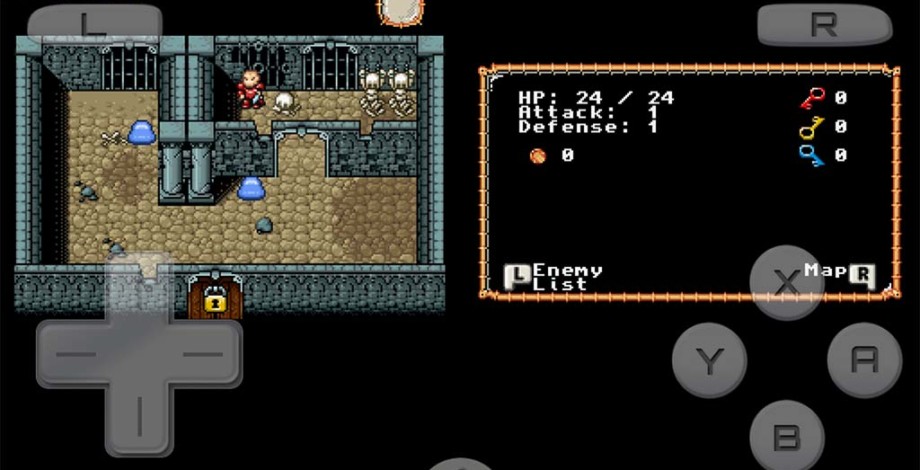
Leave a Comment
You must be logged in to post a comment.