Android Emulator for Windows – Android emulators are packed with numerous capabilities such as an app for developer testing or gamers playing on a larger screen. It is so captivating that users want to experience the same thing on Windows OS backed with a keyboard and mouse.
You would need an android emulator on Windows for a variety of reasons: you might be switching from an iPhone to android, or you just want to test out a custom ROM. On the top of the list of phone emulators for PCs is definitely BlueStacks, but others give it a run for its money real fast.
Android Emulator for Windows
What makes a Good Emulator for PC?
There are many fabulous Android emulators for Windows. Some of the best Android emulators are available at no cost. But there are things which demarcate an excellent Android emulator from a bad one. Your Android emulator must be stable.
In case it freezes down or stalls, you must start looking for an alternative. There is no need for you to suffer because of an unstable Android emulator since there are many options available. To begin with, you must consider the feature list of an Android emulator.
There are some of them with which you can use 3rd party controllers or stimulate root capabilities, and with others, you could install 3rd party APKs. Not all of them come with this kind of functionality.
Top 9 Android Emulators for Windows
- NoxPlayer
For Windows 10, the NoxPlayer Android emulator tops the list. It is the most trusted emulator and also is full of features along with good stability. It is full of options that let you treat it like any other amazing emulator. As an instance, you can configure your CPU and Ram processing size of the NoxPlayer. It allows you to fabricate the hardware specifications of individual devices. Root access is already present in NoxPlayer, something Android modders should note. If you just enable root in your system settings, you will be able to download all your favorite modding and customization apps.
- BlueStacks
One of the most favorite Android emulators for Windows 10 is BlueStacks, and you would know why. First and foremost, it is the easiest to use, right from installation to the UI. You get the full Android environment once you install it on your desktop or laptop. It is more suitable for android mobile gamers, just like NoxPlayer than for developers. It comes with loads of extra built-ins. The BlueStacks Affiliate enables you to create Android gaming content to be used for monetizing through the platform. Whether you are a gamer or not, you would get a stable and quite a satisfactory Android experience if you have BlueStacks on your Windows 10 machine.
- Andy
Andy is a notch above the rest, with its consistent and amazing Android emulator experience overall. It not only has Android features to match a Smartphone experience, but also a hoard of features which comes handy for developers and gamers. You will be able to use your Smartphone as a remote control for Andy. In case you do not have a Smartphone, an Xbox or Playstation controller can also be used for this purpose. What makes testing and debugging easier, while developing an Android app, is Andy’s handy feature of storage integration with your desktop. Even features like CPU and RAM can be customized and modified with Andy’s integrated virtual machine settings. Andy can be classified as a stable emulator for PC.
- Phoenix OS
Those of you who have been using an Android emulator for a long time must be familiar with Jide’s Remix OS Player. Based on popular Linux Remix OS, Remix OS Player proved to be a fantastic Android emulator. But when support for Remix OS Player was stopped, it left a gap in the market. However, this gap didn’t stay for long since Remix was being developed at the same time. Hence, when Remix saw its demise, Phoenix replaced it as a modified Android emulator for PC.
- GameLoop
Earlier known as Tencent Gaming Buddy, Game Loop has risen to the top as an Android emulator for PC. It is all due to the exclusive support for Call of Duty Mobile games on PC.
Only PUBG and a few gaming titles from the Tencent Developer were supported earlier by the emulator for Android before COD was launched.
Since GameLoop is totally dedicated to Android gaming, it lacks support for other Android apps. But it compensates for that by being adjudged as the best emulator for Android gaming. Some loopholes you would notice immediately in this is the lack of good gaming titles and also that this emulator cannot be used for testing other Android apps.
- KOPlayer
KoPlayer is a lightweight emulator with not many errors. It is available for free with few ads. The installation process is easy, and it comes loaded with features like gamepad emulation and keyboard mapping. One major drawback is that it freezes at times. We must tell you that it is difficult to uninstall this emulator.
- Genymotion
The next one on the list is specifically for developers. It is backed by a pack of amazing features for developers that can be used for testing apps. It lets you test apps on various virtual devices.
It is compatible with Android Studio and Android SDK. It works on macOS and Linux. The only drawback is that it may not be suitable for testing Android on PC.
- Remix OS
This one is not like any other emulator. Remix OS is an entire Android OS. Unlike other emulators, it needs to be installed on a separate partition. Remix OS was developed by Jide Technology. You can trust this one as the company was formed by Google employees. You can even put this emulator on a USB device and boot from there. It is apt for productivity apps but clearly does not support high-end gaming.
Conclusion
While all the listed emulators function well and have been receiving the regular update, it totally depends on the PC. An important point to remember here is that many emulators offer faster speeds as they cut back on features. Hence, it would be best if you kept this in mind while selecting your preferred emulator.
Related Tags: Android Emulator for Windows






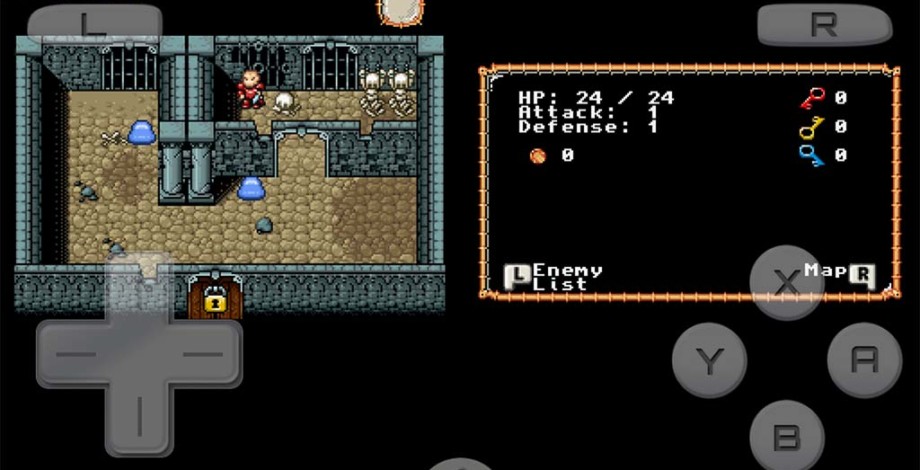
Leave a Comment
You must be logged in to post a comment.