Nox Emulator – Nox App Player or Nox as it is popularly known is a free Android emulator allowing you to play games on PC. It was developed by Duodian Network. It offers smooth gaming experience, keyword mapping, and comprises full optimization.
It is one of the perfect emulators for enjoying the Android games of the computer system. It is compatible with windows and MAC devices. Nox emulator supports script recording, keyboards, and gamepad.
Nox Emulator
We’ve listed 8 queries gamers have been asking related to Nox emulator. Take a look before you start using it.
Is NOX a safe emulator to use?
Yes, it is a safe emulator. Just ensure you follow the two-step authentication on your accounts. We have been using it for a while and did not encounter any issues as such.
Is NOX better than BlueStacks emulator?
Well, we found BlueStacks 3’s performance better than Nox. We tried running multiple instances in Nox’s Multi-Drive and found performance issues. Surprisingly, Nox performed worse in speed mode than in regular mode.
What are the specific requirements to use Nox Android Emulator?
For a Windows system, you would need Minimum 2 GB of RAM, your PC running on a 2.2 GHz processor and 1 GB Video Memory.
How is the performance of Nox Emulator on big screen?
Nox emulator is Lightweight and is good for 1GB emulator. It is the Fastest Android Emulator and certainly the best one for the big screen. We think the user interface is neat and clean.
Does Nox emulator have performance issues?
Though it is designed specifically for PC users, you must have a good configuration and specifications.
How do I fix NOX emulator lag issues on computer systems?
You will need to Enable Virtual Technology (VT) on your System. VT comes pre-installed with a regular PC. However, it is in disabled mode, in such case, it is bound to show you lags. You will have to enable the VT settings to lift the speed of Nox.
How to enable VT on PC?
You can follow these simple steps to enable VT on your computer system.
Step 1: Download LeoMoon CPU-V
Step 2: Run the program to check if your system hosts Virtual Technology.
At this stage, it will show you if VT is enabled/disabled. Proceed in case it is disabled.
Step 3: Next you need to press the “Windows + R” keys. This will open the “Run” dialog box.
Step 4: In the “Run” box, input “Dxdiag”.
How to download Nox emulator?
Step 1: Visit the official website to download the safe version.
Step 2: Click the installer file to start the installation.
Step 3: Once you launch the emulator, you should see the in-built Google Play Store.
Step 4: Log into your account and search for the games you want to play.
Step 5: Click on the download button. It will get installed in Nox automatically.
Optional: You can also drag the .apk file (if you already have) of the game into Nox and click the file to install it. Keep the root mode on in Nox system settings. This enables file sharing between Nox emulator and your computer system. That’s it! You are done! You can now play your favorite Android games on your PC with a touch screen, mouse, and keyboard.
Conclusion
Nox App Player is the best option for those looking for testing apps on PC. It is not a bad option for playing games though. If you want to play multiple games at the same time on your PC, opt for the Nox emulator. Ensure you have a good configuration system for a smooth performance.
Among the few emulators available, Nox is one of the reliable one on the block. It works fabulously on windows PC giving you great experience of android on your Windows system.
It is based on virtualization and develops a virtual environment of the latest android allowing you to install and run your favorite android apps and games.
It has a clean front end user interface because of which you will be addicted to this one. Freely available it supports many third party controller devices like joysticks. We bet you won’t regret the use.
Related Tags: Nox Emulator






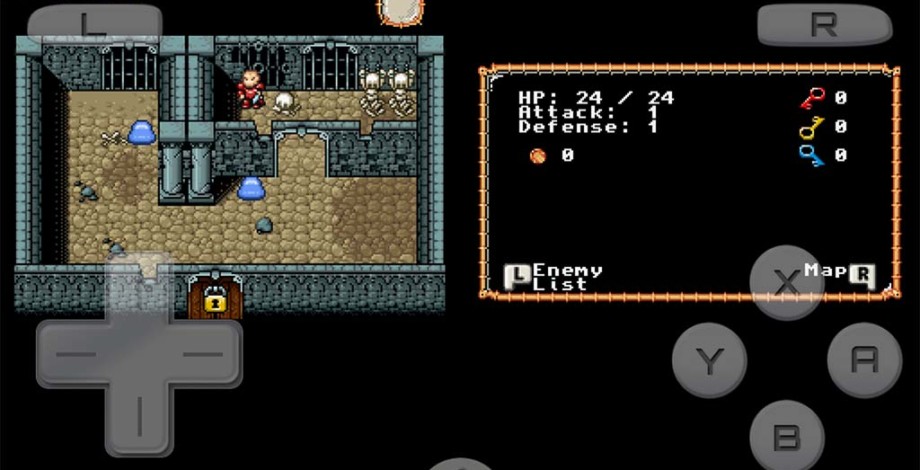
Leave a Comment
You must be logged in to post a comment.